- Who can post on this site?
- How can I keep informed of new content?
- What can I post about?
- Are posts moderated or edited?
- How do I create a post?
- How do I size a featured image?
- How do I add social media icons to my author block?
- Can I add videos to a post?
- Can a post have multiple authors?
- Why can’t I log in?
Who can post on this site?
Any member of the Planetary Research Cooperative can post on this site. To sign in, just use the same username and password that you use on the association’s website. If you are not a Planetary Research Cooperative member, please sign up to be one!
How can I keep informed of new content?
You have a few options for keeping up to date with new content on our blog: RSS feeds, Mastodon, Bluesky, or a weekly email digest.
First, you can subscribe to one of our RSS feeds. Just copy the link of the feed below that interests you and paste it into your feed reader:
In addition to these, you can create a feed for any author or tag by adding “/feed” to the page’s URL.
Second, you can follow this blog on Mastodon from the account
@blog@blog.planetary-research.org
or on Bluesky. If you are not on Mastodon, members of the Planetary Research Cooperative can sign up for a free account on SolarSystem.social (the invitation link is in your association account at coop.planetary-research.org).
And third, if you are a Planetary Research Cooperative member, you can subscribe to a weekly email digest. Just go to your association account at coop.planetary-research.org, click on member services and email lists, and click on the weekly digest option. Weekly digests are sent out every sunday and include posts that were published up to the end of friday.
What can I post about?
You can post almost anything, as long as it is related to planetary science. Each post must be assigned to a category, which can be one of Announcement, Career, Commentary, Planetary Research, or Blog. The announcement category should be used for community events like meetings and conferences. Careers are for job announcements and other open positions. The commentary category is for posts that express an opinion about policies that affect the planetary science community. The Planetary Research category is used for posts concerning articles that were published in the Planetary Research journal. The Blog category is for everything else, which could include personal stories or discussion about any topic that might be of interest to the community.
If you are not certain which category to use, please contact us on the association’s Mattermost team in either the “blog” or “ask an editor” channel.
Are posts moderated or edited?
Posts submitted by an author are published immediately online without any moderation. We do, however, have editors that will ensure that all posts meet the standards expected of The Planetary Research Blog. If an editor finds that there are content or formatting problems with a blog post, they will contact the author and provide guidance on how to resolve the problem. In some cases, an editor may directly modify a post, but only to fix obvious formatting issues that are non-editorial in nature. If an editor finds that a post does not fall within the scope of The Planetary Research Blog, or if it violates the association’s code of conduct, the post will be deleted. Violations of the association’s code of conduct may result in the revocation of the author’s Planetary Research Cooperative membership and the closure of their association accounts.
How do I create a post?
Creating a new post should only take a few minutes. Follow these simple steps:
- Sign in to this website using the same account credentials as used with the association’s webpage.
- Click on “Posts” in the left menu.
- Click “Add post”.
- In the right blue box, add a title where it says “No title”.
- Set a featured image. This can be done by clicking on the tab “Post” in the right menu and then clicking on “Set featured image”. Alternatively, click on the gray box to the left of the title and then click on the upload icon.
- Select to use either an image that is in your media library, or upload a new image. For best results, choose an image with a landscape 3:2 aspect ratio.
- If you want to upload a new image, click “select files” or drag the image to the browser panel. Add alt text and a caption in the right menu (both are mandatory), and then click select. Please make sure to give proper attribution for the image in the caption.
- In the content area of the page, add text to the field “Type / to choose a block”. If you would instead like to add another element, such as an image or list, click on the “+” symbol.
- Click on the tab “Post” in the right menu, scroll down to “Categories” and choose an appropriate category.
- Click publish.That’s it!
- Please note that the “Author block” that appears in the right sidebar will be generated automatically. Also note that you can edit (or delete) your post after it has been published.
How do I size the featured image?
Featured images should be in landscape mode with a 3:2 aspect ratio. Other aspect ratios will be cropped, which might give rise to unexpected results.
How do I add social media icons to my author block?
You will need to add author information to your WordPress profile that contains some HTML code. It is not complicated, and this needs to be done only once.
- Sign in to this website using the same account credentials as used with the your association account.
- Hover over your account icon in the top right corner and click on “Edit profile”.
- Scroll down to the field “Biographical info” and add whatever HTML (or plain text) you would like.
- Click “Update profile”.
- To return to the website, click on the “home” button in the upper left corner.
Here is an example of some HTML code that provides your affiliation, along with icons for your website, ORCID iD, Mastodon account, Github account and Bluesky account:
My affiliation
<a href="https://my.web.site" title="Website"><i class="fa-solid fa-globe"></i></a>
<a href="https://orcid.org/xxxx-xxxx-xxxx-xxxx" title="ORCID"><i class="fa-brands fa-orcid" style="color:#a6ce38"></i></a>
<a href="https://github.com/my-account" title="Github"><i class="fa-brands fa-github"></i></a>
<a href="https://solarsystem.social/@my-account" title="Mastodon"><i class="fa-brands fa-mastodon" style="color:#5844d6"></i></a>
<a href="https://bsky.app/profile/my-profile" title="Bluesky"><i class="fa-brands fa-bluesky" style="color:#0886fe"></i></a>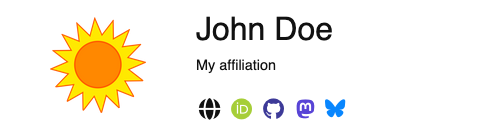
Additional icons can be found on the Font Awesome website.
To add an avatar to your profile, you will need to create a free account at Gravatar.com. Please note that the email account associated with your blog account and with Gravatar must be the same.
Can I add videos to a post?
Yes, but only for videos that are on our SolarSystem.video server! First, go to the video you would like to embed, click on the share button, click “embed” and copy the code. Next, go to your post, click on the “+” symbol and choose to add a “Custom HTML” block. Within this block, paste the code that you just copied.
Can a post have multiple authors?
Yes, but only if they are members of the Planetary Research Cooperative. When editing a post, click on the “Post” tab in the right menu. Next, scroll down to the “Authors” section and then type the co-author’s name in the box “select an author.” If the author doesn’t appear, ask them to sign in to blog, which should update their account status.
Why can’t I log in?
First, try deleting the cookies for the blog website in your browser. Next, try signing in to your account on the association’s web page and then change to this Blog by clicking on “My sites -> The Planetary Research Blog” in the upper left corner. This process should synchronize your data between the two site. If that doesn’t work, contact our tech support team and let them know what problem you are experiencing.